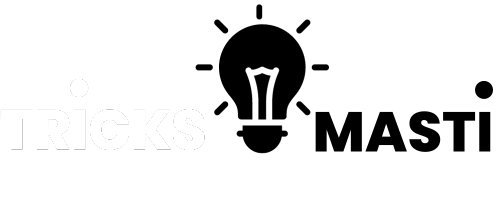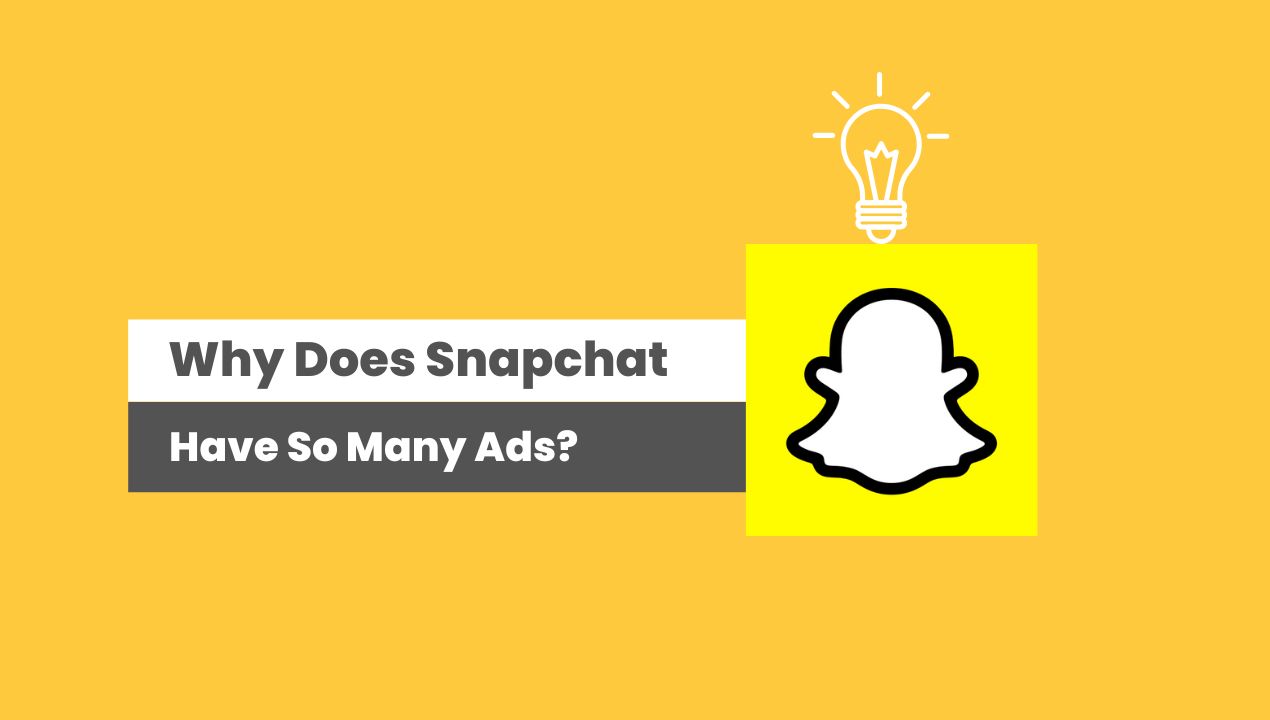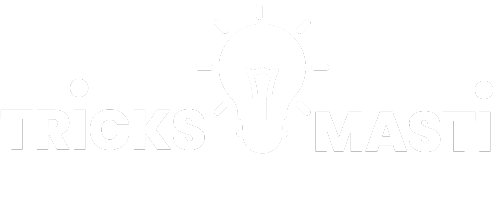In today’s digital landscape, where social media platforms dominate our daily lives, Snapchat has emerged as a formidable player, captivating millions with its unique and ephemeral approach to communication.
However, alongside its engaging features and user-friendly interface, Snapchat has gained notoriety for the sheer volume of advertisements that flood its platform.
From sponsored lenses to full-screen interstitial ads, users often find themselves bombarded with promotional content.
Lets further cover a guide on Why Does Snapchat Have So Many Ads?
Why Does Snapchat Have So Many Ads
Snapchat has become one of the most popular social media platforms, captivating millions of users worldwide with its unique approach to communication and content sharing?
However, one cannot overlook the sheer volume of advertisements that inundate the platform.
Snapchat’s business model heavily relies on generating revenue through advertising, making it inevitable for users to encounter numerous ads during their Snapchat experience.
With a large user base and extensive engagement, advertisers are drawn to Snapchat’s potential for reaching a wide audience and capturing user attention.
Consequently, Snapchat has embraced ads as a primary source of revenue, resulting in the abundance of promotional content that users encounter while using the platform.
This raises the question: Why does Snapchat have so many ads? Unraveling the factors behind this advertising saturation entails exploring Snapchat’s monetization strategies, the appeal of its user demographics to advertisers, and the evolving dynamics of the digital advertising industry as a whole.
How Do I Stop Ads On Snapchat?
To stop ads on Snapchat, there are a few options available. Here are some steps you can take:
1. Adjust Ad Preferences:
- Open the Snapchat app and go to your profile.
- Tap on the gear icon in the top right corner to access Settings.
- Scroll down and select “Privacy.”
- Tap on “Ads.”
- Toggle off the “Allow Snap to use my data” option. This restricts Snapchat’s access to your data for personalized advertising.
2. Opt Out of Snap Audience Network:
- In the same “Ads” section mentioned above, scroll down and tap on “Audience-Based Ads.”
- Toggle off the “Snap Audience Network” option. This prevents Snapchat from using your data for personalized ads within the Snap Audience Network.
3. Reset Advertising Identifier:
- On iOS: Go to your device’s Settings, then tap on “Privacy,” followed by “Advertising.” Finally, select “Reset Advertising Identifier.”
- On Android: Go to your device’s Settings, then tap on “Google,” followed by “Ads.” Finally, select “Reset Advertising ID.”
4. Use Ad-Blocking Apps or Browser Extensions:
- Some third-party ad-blocking apps or browser extensions can help reduce the number of ads you see on Snapchat. Check your device’s app store or browser extension marketplace for suitable options.
It’s important to note that while these steps can reduce the number of personalized ads you see, they may not completely eliminate all ads on Snapchat.
Snapchat’s revenue model heavily relies on advertising, so some ads may still be displayed on the platform.
How Do I Get Rid of Ads on Android?
While it’s not possible to completely eliminate all ads on Android devices, there are several steps you can take to reduce their presence:
- Enable Limited Ad Tracking:
- Go to your device’s Settings.
- Scroll down and tap on “Google” or “Google Settings.”
- Tap on “Ads” or “Ads Preferences.”
- Enable the “Opt out of Ads Personalization” option. This will limit ad tracking and prevent personalized ads from being displayed based on your preferences.
- Use Ad-Blocking Apps:
- Install ad-blocking apps from trusted sources, such as Blokada, AdGuard, or DNS66, available on the Google Play Store. These apps can help block ads within apps and browsers.
- Adjust Google Ads Settings:
- Visit the Google Ads Settings page in your web browser at https://adssettings.google.com.
- Sign in with your Google account if prompted.
- Adjust your ad settings as desired. You can choose to limit ad personalization, update your interests, or disable ad personalization altogether.
- Disable Interest-Based Ads in Apps:
- Open your device’s Settings.
- Go to “Google” or “Google Settings.”
- Tap on “Ads” or “Ads Preferences.”
- Disable the “Opt out of Interest-Based Ads” option.
- Use a Different Web Browser:
- Consider using a web browser that offers built-in ad-blocking features, such as Brave Browser or Firefox with uBlock Origin or Adblock Plus extensions installed.
- Disable Notification Ads:
- Open the respective app’s settings (e.g., Facebook, Instagram, Snapchat).
- Look for options related to notification ads or promotional notifications.
- Disable these options to prevent ads from appearing as push notifications.
It’s important to note that while these steps can help reduce ads, they may not eliminate them entirely.
Additionally, some methods, such as using ad-blocking apps, may affect the functionality or display of certain apps or websites.
How To Get Rid Of Ads On Snapchat On iPhone?
Unfortunately, there is no direct method to completely remove all ads from the Snapchat app on iPhone.
Snapchat’s revenue model heavily relies on advertising, and ads are an integral part of the platform.
However, you can take some steps to reduce the impact of ads:
- Adjust Ad Preferences:
- Open the Snapchat app and go to your profile.
- Tap on the gear icon in the top right corner to access Settings.
- Scroll down and select “Privacy.”
- Tap on “Ads.”
- Toggle off the “Allow Snap to use my data” option. This restricts Snapchat’s access to your data for personalized advertising.
- Opt-Out of Snap Audience Network:
- In the same “Ads” section mentioned above, scroll down and tap on “Audience-Based Ads.”
- Toggle off the “Snap Audience Network” option. This prevents Snapchat from using your data for personalized ads within the Snap Audience Network.
- Reset Advertising Identifier:
- Go to your iPhone’s Settings.
- Scroll down and tap on “Privacy.”
- Tap on “Advertising.”
- Finally, select “Reset Advertising Identifier.”
- Use Ad-Blocking Apps or Browser Extensions:
- Consider using third-party ad-blocking apps or browser extensions, such as AdGuard or Adblock Plus, which can help reduce the number of ads you encounter while using Snapchat.
Please note that while these measures can help minimize the impact of ads, they may not completely eliminate all advertisements on Snapchat.
Ad-blocking apps and extensions may also affect the functionality of other apps or websites.
Conclusion:
In conclusion, Snapchat’s abundant ads can be attributed to its primary revenue generation strategy, which heavily relies on advertising.
With its immense popularity and large user base, Snapchat has become an attractive platform for advertisers to reach a wide audience and capture user attention.
By tailoring ads based on user preferences, activities, lifestyle categories, and content interest tags, Snapchat aims to enhance the user experience by delivering relevant and engaging advertisements.
While some users may find the ads intrusive, it is essential to recognize that ads are an integral part of Snapchat’s business model.
However, users have the option to adjust their ad preferences, limit ad tracking, and opt out of personalized ads to some extent.
It’s important to note that unauthorized versions of Snapchat, such as Snapchat Plus, are not recommended as they may violate Snapchat’s terms of service and pose security risks.
Ultimately, finding a balance between ad revenue and user experience remains a continuous challenge for Snapchat and other social media platforms.