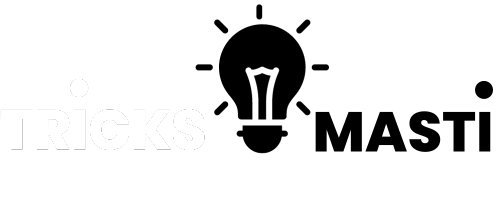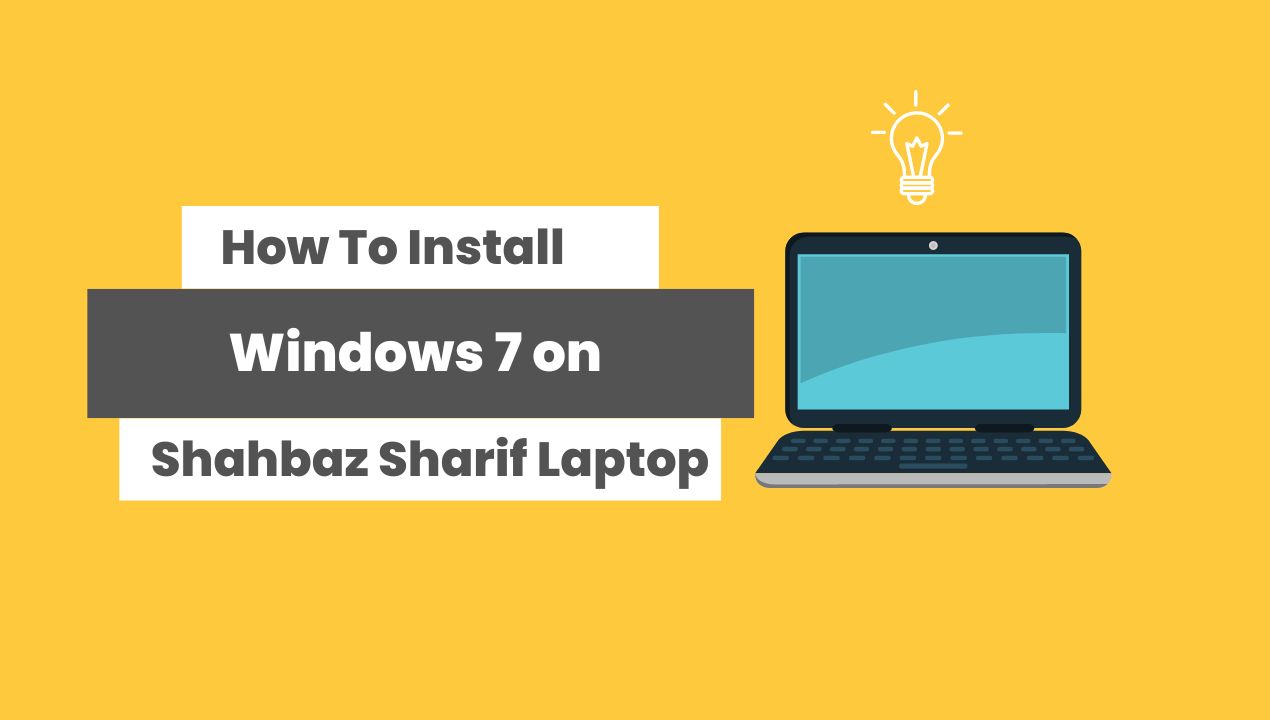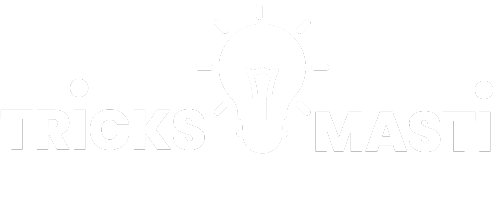If you’re a proud owner of a Shahbaz Sharif Haier Laptop, you may find yourself in need to install or reinstall Windows 7 on it. This may be due to various reasons. Whether it is due to replacement of a corrupted operating system or to upgrade from an earlier version of Windows, the process of installation of Windows 7 on your Haier Y11C laptop is relatively straightforward.
In this article, we will guide you through the steps to install Windows 7 on your Shahbaz Sharif Haier Laptop.
Preparing For The Installation:
Before you begin the installation process, it’s important to prepare your Shahbaz Sharif Haier laptop for the installation of Windows 7. This involves ensuring that your laptop meets the minimum system requirements for Windows 7, creating a Windows 7 installation media, and backing up your important data.
Backup your Important Data:
Now, you will need to back up all your important data as the installation process will erase all the data on your hard drive. This includes your personal files, documents, pictures, music, and videos. You can back up your data by copying it to an external hard drive, USB or using a cloud-based storage service like Google Drive or Dropbox.
Obtain Windows 7 Installation Media:
Once you have confirmed that your laptop meets the system requirements, you will need to create a Windows 7 installation media. This can be done by downloading the Windows 7 ISO file from the Microsoft website and using a tool like Rufus to create a bootable USB drive.
Install Windows 7 on Haier Y11C (Shahbaz Sharif Haier Laptop)
Once you have prepared your Shahbaz Sharif Haier Laptop for the installation of Windows 7, you can proceed with the installation process.
Remember that, during the installation process, your laptop will restart several times and may take some time to complete.
Here are the steps to install Windows 7 on your Haier Y11C laptop,
- Insert the Windows 7 installation media (DVD or USB drive) into your laptop and restart your computer.
- Press the F12 key repeatedly to enter the boot menu.
- Select the bootable USB drive or DVD from the list and press Enter.
- Choose the language, time and currency format, and keyboard or input method and click Next.
- Click Install Now.
- Accept the license terms and click Next.
- Choose the Custom (Advanced) installation type.
- Select the partition where you want to install Windows 7 and click Next.
- Follow the on-screen instructions to complete the installation process.
Once the installation is complete, you will need to activate Windows 7 using a valid product key. You can find the product key on the sticker on bottom of your laptop or on the packaging of the installation media.
Also visit: dell laptop prices in pakistan (20000 to 30000)
Necessary and Recommended Softwares:
Once you have installed all the necessary drivers, you can proceed to install additional software. Here are some software programs that are recommended for a newly installed Windows 7 on your Haier Y11C laptop:
- Google Chrome – a popular web browser
- Microsoft Office – a productivity suite that includes Word, Excel, and PowerPoint
- VLC Media Player – a multimedia player that can play most audio and video formats
- Adobe Reader – a program that allows you to view and print PDF files
- WinRAR – a program that allows you to extract compressed files
You can download and install these software programs from their official websites or from trusted software download websites. It’s important to exercise caution when downloading and installing software from the internet to avoid downloading malware or viruses.
Conclusion:
In conclusion, installing Windows 7 on your Shahbaz Sharif Haier Laptop is a straightforward process. Prepare your laptop for installation, create a bootable installation media and install the necessary drivers and software. Thus you can ensure that your laptop runs smoothly and efficiently.
However, it’s important to note that Windows 7 is an outdated operating system that is no longer supported by Microsoft. It means that it may be vulnerable to security threats and may not be compatible with some newer software programs.
We recommend considering upgrading to a newer operating system such as Windows 8 or 10, which offers improved security, better performance, and compatibility with a wider range of software programs.