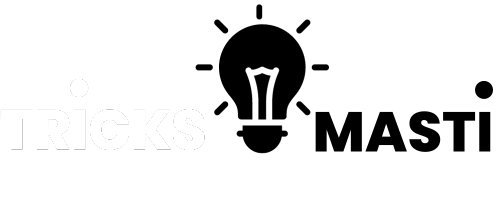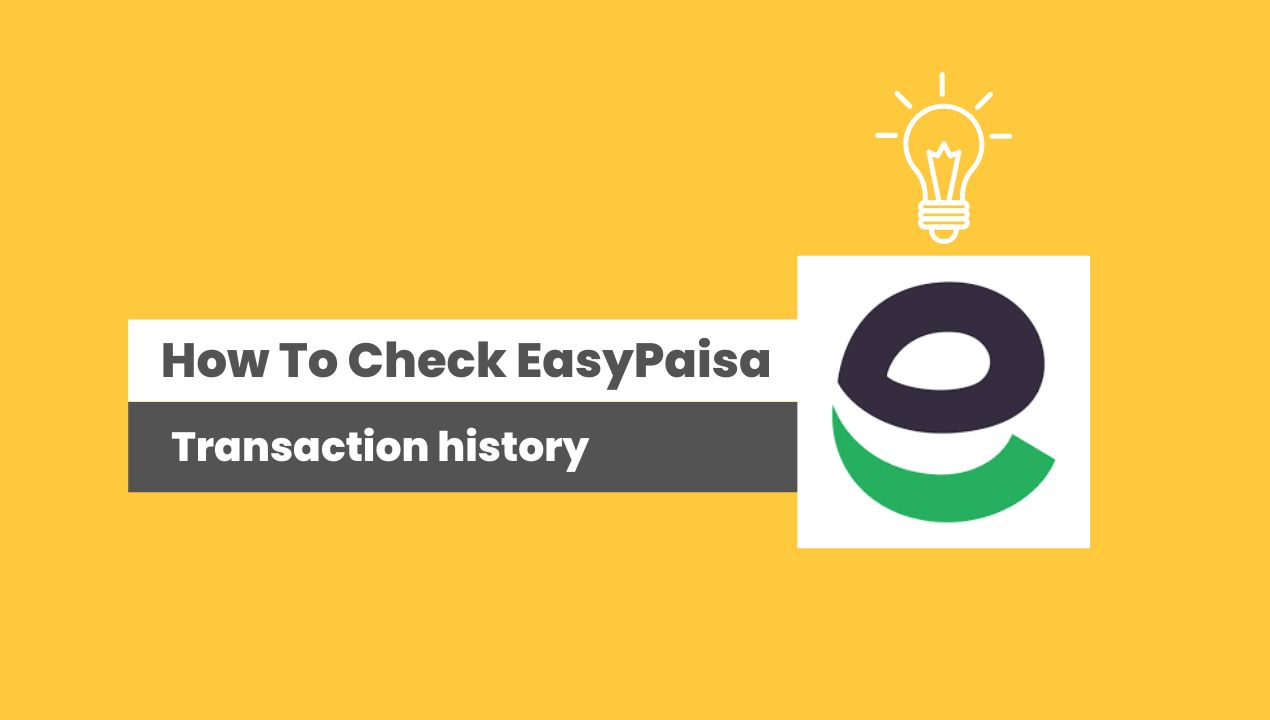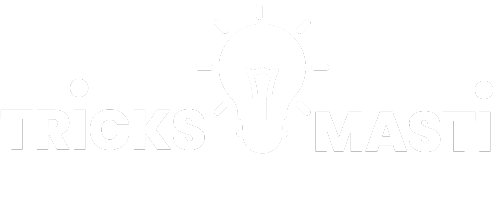We are providing you the method about how to check easypasia transaction history in steps.
The transaction history feature offered by EasyPaisa enables you to review and analyze your past transactions effortlessly. By accessing your transaction history, you can monitor payments, track expenses, and detect any discrepancies or unauthorized activities, giving you complete control over your financial well-being.
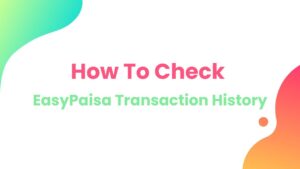
How To Check EasyPaisa Transaction History
Step 1: To access your easypaisa transaction history, you will need to have the EasyPaisa app installed on your smartphone.
The app is available for both Android and iOS devices. Visit the Google Play Store or Apple App Store, search for “EasyPaisa,” and click on the official app to download and install it.
Also Visit: How to check CNIC number biodata
How to check laptop generation
Step 2: Login or Register Launch the EasyPaisa app on your smartphone and login using your credentials.
Step 3: Navigate to the Transactions Section Once you are logged in to the EasyPaisa app, you will find a menu or sidebar.
Look for the “Transactions” or “History” option and click on it. The location of this option may vary depending on the version of the app, but it is usually easily accessible from the home screen.
Step 4: Select the Transaction Type In the transactions section, you will see different types of transactions listed, such as Send Money, Receive Money, Bill Payments, Mobile Top-ups, and more.
Step 5: Set the Date Range After selecting the transaction type, you will be presented with options to set the date range for your transaction history. You can choose a specific date or a range of dates, depending on your requirements. Once you have selected the desired date range, click on the “Search” or “View” button.
Step 6: Review Your Transaction History The EasyPaisa app will now display your transaction history based on the selected criteria.
Step 7: View Transaction Details If you wish to view more information about a specific transaction, simply click on the transaction entry.
This will expand the details and provide you with a comprehensive view of the transaction, including any additional notes or remarks.
Conclusion
Whether you want to keep track of your expenses, reconcile your accounts, or verify a specific transaction. EasyPaisa provides a convenient and user-friendly interface for accessing your transaction history at your fingertips.
By following the steps outlined in this article, you can easily access and review your transaction history using the EasyPaisa app.
FAQs:
Is it necessary to have an EasyPaisa account to check my transaction history?
Yes, you need to have an active EasyPaisa account to access and check your transaction history.
Can I check my transaction history on a computer or web browser?
No, EasyPaisa’s transaction history feature is currently only available through the EasyPaisa mobile application. You cannot check your transaction history on a computer or through a web browser.
Can I search for a specific transaction in my transaction history?
Yes, EasyPaisa usually provides a search option within the transaction history section of the mobile app. You can use this search feature to look for specific transactions by entering relevant details such as recipient names or reference numbers.
Can I filter my transaction history by transaction type?
Yes, EasyPaisa allows you to filter your transaction history by type. You can categorize transactions based on types such as “send money,” “receive money,” or “bill payment.” This feature helps you find specific types of transactions more easily.
How far back can I view my transaction history?
The availability of transaction history may vary, but EasyPaisa generally allows you to view transactions for a reasonable period. You can typically view transactions from the past few months. Also it depends on your usage and the storage capacity of your device.
Can I export or print my transaction history?
EasyPaisa mobile applications often offer the option to export or print your transaction history. This allows you to create a digital or physical copy of your transaction details for record-keeping purposes.