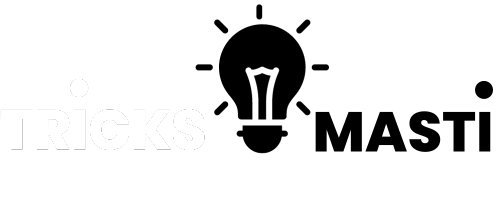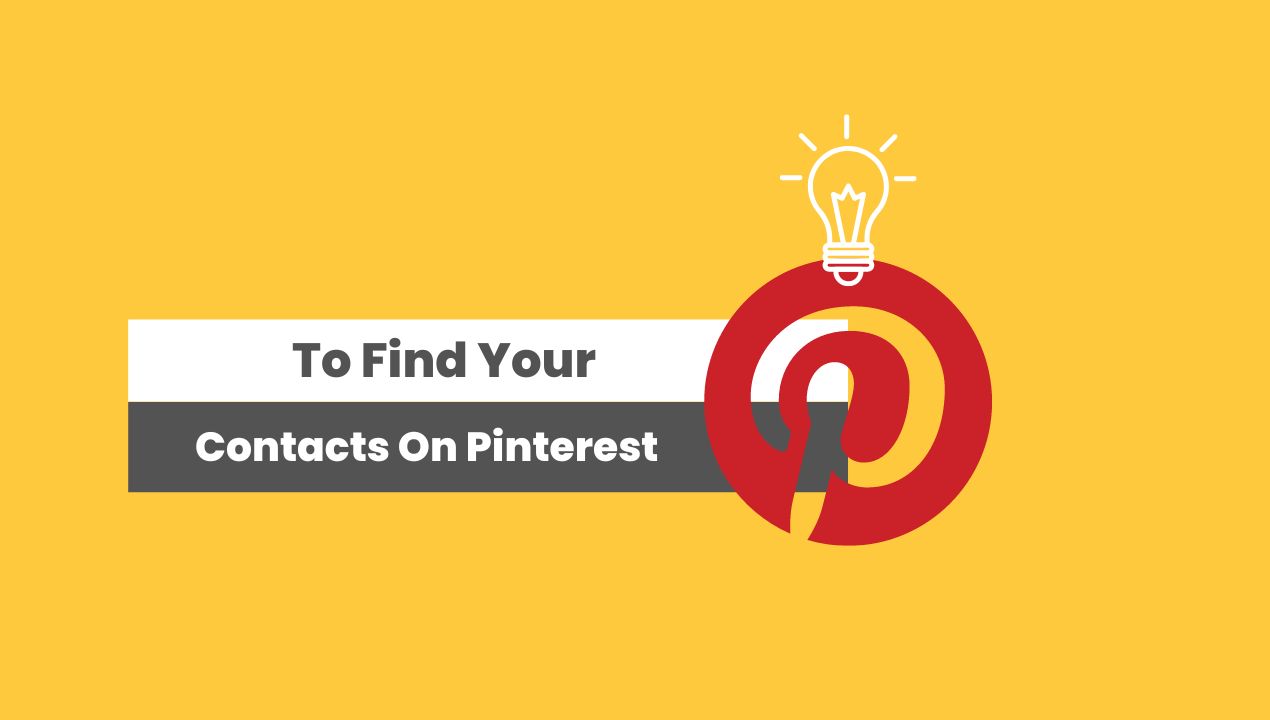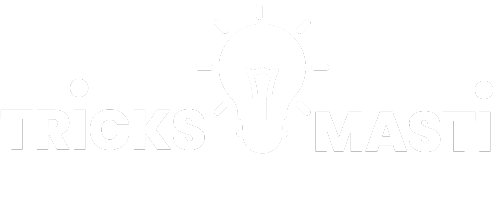Pinterest, the popular visual discovery and bookmarking platform, offers much more than just a collection of inspiring images and ideas. It is also a valuable tool for building connections and expanding your network.
Whether you want to reconnect with old friends, connect with colleagues in your industry, or discover like-minded individuals who share your interests, finding your contacts on Pinterest can open up a world of possibilities.
In this article, we will cover about How To Find Your Contacts On Pinterest.
Let’s embark on this journey of exploration and discovery, and unlock the full potential of Pinterest in connecting with others.
How To Find Your Contacts On Pinterest
Finding your contacts on Pinterest is a simple process that can help you connect with friends, colleagues, and others who share your interests.
Also Visit: How To Check Laptop Generation?
How to Start an Online Business in Pakistan Without Investment
Here are several methods you can use to find your contacts on Pinterest:
1. Utilizing Pinterest’s Contact Finder
Utilizing Pinterest’s Contact Finder feature is an effective way to find and connect with your existing contacts on the platform. Here’s how you can make use of this feature:
Log in Pinterest Account: Visit the Pinterest website or open the Pinterest app and enter your login credentials to access your account.
Access the “Settings” menu: Click on your profile picture or avatar located at the top-right corner of the Pinterest interface. In the dropdown menu, select “Settings.”
Navigate to the “Find friends” section: Within the Settings menu, locate and click on the “Find friends” option. This will take you to the section where you can discover your contacts on Pinterest.
Connect your email or social media accounts: Pinterest provides the option to connect your email or social media accounts, such as Facebook or Twitter. By doing so, Pinterest can analyze your contact list and match it with existing Pinterest users.
To connect your email account: Click on the respective email service provider (e.g., Gmail, Yahoo, Outlook) and follow the instructions to grant Pinterest access to your contacts.
To connect your social media accounts: Choose the social media platform you want to connect (e.g., Facebook, Twitter) and authorize Pinterest to access your friends or followers list.
Allow Pinterest to search for contacts: Once you have connected your email or social media accounts, Pinterest will initiate a search for contacts who are already using the platform. It will compare the email addresses or social media connections to identify matches among Pinterest users.
Review and follow your discovered contacts: After Pinterest completes the search process, it will present you with a list of contacts it has found. You can review the list and choose to follow or connect with specific individuals by clicking on the “Follow” button next to their names.
2. Utilizing Pinterest’s Social Media Integration
Pinterest offers social media integration, allowing you to connect your Facebook and Twitter accounts to discover and connect with contacts from other platforms. Here’s how you can utilize Pinterest’s social media integration:
Log in to your Pinterest account: Access the Pinterest website or open the Pinterest app and enter your login credentials to log in to your account.
Access the “Settings” menu: Click on your profile picture or avatar located at the top-right corner of the Pinterest interface. In the dropdown menu, select “Settings.”
Navigate to the “Social Networks” section: Within the Settings menu, find and click on the “Social Networks” option. This is where you can integrate your Facebook and Twitter accounts.
Connect your Facebook account: Click on the “Connect” or “Connect to Facebook” button and follow the prompts to authorize Pinterest to access your Facebook friends list. This integration will allow Pinterest to suggest friends from Facebook who are also on Pinterest.
Connect your Twitter account: Similarly, click on the “Connect” or “Connect to Twitter” button and follow the instructions to authorize Pinterest to access your Twitter followers list. This integration will enable Pinterest to suggest contacts from Twitter who are active on Pinterest.
Explore the “Suggested Friends” feature: Once you have connected your Facebook and Twitter accounts, Pinterest will generate a list of suggested friends based on your social media connections. This list will include individuals who are already on Pinterest and have linked their accounts to Facebook or Twitter.
Follow and connect with suggested friends: Review the list of suggested friends and click on the “Follow” button next to the names of the individuals you wish to connect with. By following them, you can see their Pinterest activity in your home feed and engage with their content.
By utilizing Pinterest’s social media integration, you can expand your network by connecting with contacts from Facebook and Twitter who are also active on Pinterest.
3. Exploring Group Boards
Exploring group boards on Pinterest is an excellent way to connect with like-minded individuals, share ideas, and collaborate on various topics or interests. Here’s how you can explore and engage with group boards on Pinterest:
- Understand the concept of group boards: Group boards on Pinterest are collaborative spaces where multiple users can contribute and share content related to a specific theme, interest, or topic. They are created and managed by one or more users who invite others to join and contribute.
- Search for relevant group boards: To find group boards that align with your interests or industry, use the search bar at the top of the Pinterest homepage. Enter relevant keywords or phrases related to the topics you’re interested in. For example, if you’re passionate about photography, you could search for “photography group boards.”
- Evaluate the group board: When you come across a group board that interests you, take a closer look at it before deciding to join. Consider the following aspects:
- Number of followers: Check the number of followers the group board has. A larger following indicates a more active and engaged community.
- Description and guidelines: Read the board’s description and guidelines to understand its purpose, rules, and expectations. Ensure that it aligns with your interests and goals.
- Contributors: Look at the contributors’ names to see if there are familiar faces or individuals whose content you admire. This can help you gauge the quality and relevance of the board’s content.
- Request to join the group board: If you find a group board that you’d like to be a part of, you can request to join. Depending on the board’s settings, you may need to follow the board owner or send them a message expressing your interest in joining. Some group boards may have specific requirements or rules for membership, so make sure to adhere to them.
- Engage with the group board: Once you’re accepted as a member of a group board, you can start engaging with the community and contributing your own content. Here are a few ways to actively participate:
- Share valuable content: Contribute high-quality, relevant pins to the group board. Ensure that your pins align with the board’s theme and guidelines.
- Like and comment: Interact with pins from other members by liking and leaving thoughtful comments. Engaging with others’ content helps build connections and fosters a sense of community.
- Collaborate and connect: Reach out to other contributors who share similar interests or whose content resonates with you. Collaborate on projects, exchange ideas, and build relationships within the group board community.
4. Leveraging Email to Find Contacts
Leveraging email to find contacts on Pinterest can be a useful method for connecting with individuals who may not be part of your social media networks. Here’s how you can use Pinterest’s email search feature to find contacts:
- Access the search bar on Pinterest: Visit the Pinterest website or open the Pinterest app and locate the search bar at the top of the interface.
- Enter the email address: In the search bar, enter the email address of the contact you are looking for. Make sure to enter the full and correct email address to increase the chances of finding the desired profile.
- Review the search results: Pinterest will display a list of search results related to the entered email address. Take a close look at the profiles and pins that appear in the search results.
- Connect with the desired contact: If you find the profile you were searching for, click on it to access the individual’s Pinterest profile. From there, you can choose to follow the person, send them a message, or engage with their pins and boards.
- Expand your search: If you don’t immediately find the contact you are looking for, try alternative email addresses they may be using. Additionally, consider searching for the contact’s name in combination with their email domain or other identifying information to narrow down the search results.
- Engage and build relationships: Once you have found and connected with your desired contacts, engage with their content by liking, commenting, and sharing their pins. This interaction can help initiate conversations and foster relationships within the Pinterest community.
Conclusion
In conclusion, Pinterest provides several effective methods for finding and connecting with your contacts. Whether you utilize the Contact Finder, social media integration, explore group boards, or leverage email search, these features offer opportunities to expand your network and engage with like-minded individuals.
By actively connecting with your contacts on Pinterest, you can foster meaningful relationships, discover new ideas, and collaborate within a vibrant community.
Embrace the power of networking on Pinterest and unlock the full potential of this platform to enhance your personal and professional pursuits.