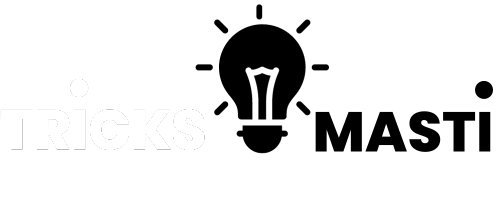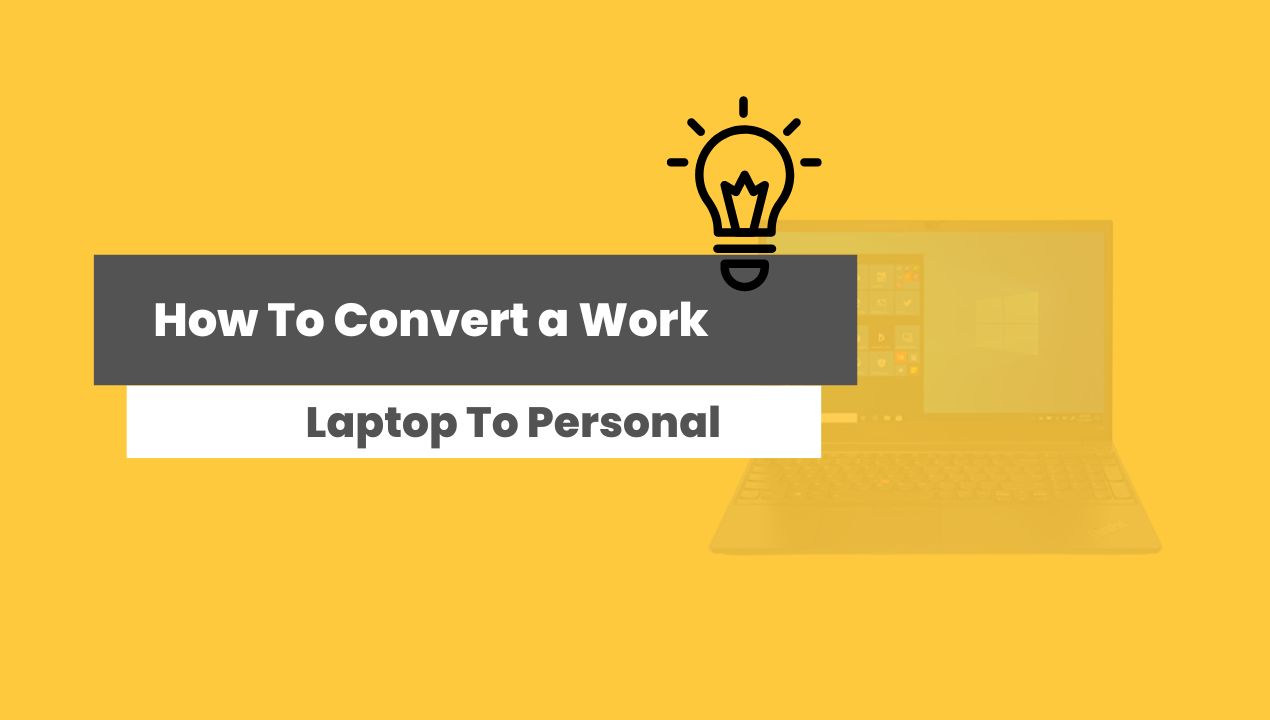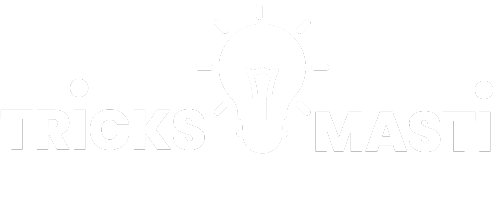Why Convert A Work Laptop To Personal?
When you leave a job, you may be able to keep the laptop you used while working there. Here’s how to erase all the company data and convert it to a personal device.
First, back up any work files you want to keep. You can typically find these in the “My Documents” or “Documents” folder. Once they’re safely stored, you can delete them from your laptop.
Next, wipe the hard drive clean. This will erase everything on the computer, so make sure you’ve backed up any personal files you want to keep first!
Different Ways To Convert Your Work laptop Into Personal laptop:
Reinstalling Windows:
If you’re planning to convert a work laptop to a personal one, you’ll need to reinstall Windows. This process will erase all of the data on your computer, so be sure to back up any important files first. Here’s how to reinstall Windows:
- Insert your Windows installation disc into your computer’s CD or DVD drive and restart the computer.
- Press any key when prompted to do so and select your language preferences.
- On the “Install now” page, click “Repair your computer.”
- On the “System Recovery Options” menu, select “Reinstall Windows.”
- Follow the instructions on screen to complete the process.
Disable Windows Defender
If you’re not allowed to install new programs on your work laptop, there’s still a way to convert it to a personal device. You can disable Windows Defender, which will allow you to add new programs and customize the settings.
To disable Windows Defender, go to the “Start” menu and type “Windows Defender.” Click on the “Settings” tab and then click “Disable.” You’ll be prompted to enter your password. Once you’ve disabled Windows Defender, you can add new programs and change the settings to your liking.
Portable Application:
Portable applications are becoming increasingly popular as people strive for greater flexibility and portability in their computing. There are a number of advantages to using portable apps, including:
- You can take your apps with you wherever you go.
- They’re easy to install and use.
- They don’t require installation, so they don’t clutter up your system or leave behind any unwanted files or Registry entries.
- Portable apps run from removable media, so they’re less likely to be infected by malware than traditional desktop apps.
If you’re looking to convert your work laptop into a personal machine, portable apps are a great option. Here are a few of the best portable apps out there:
- Firefox
- VLC
- media player
- GIMP.
Virtual Machine:
A virtual machine (VM) is a software program that creates an operating system (OS) environment in which you can install and run other software programs, just as if they were running on their own physical machine.
You can convert your work laptop to a personal VM by downloading and installing a virtualization program such as VMware Fusion or Parallels Desktop for Mac.
Once you have installed the virtualization program, you will need to create a new virtual machine. When prompted, select the “Create a new virtual machine” option and choose the “Install from disc or image” option.
You will then need to insert your work laptop’s operating system installation disc into the computer’s optical drive. The virtualization program will automatically detect the operating system on the disc and begin installing it in the new virtual machine.
True Crypt To Encrypt Data:
TrueCrypt is a free and open source disk encryption software for Windows, Mac OS X and Linux. It can be used to encrypt all data on a hard drive or partition, making it unreadable by anyone who does not have the correct encryption key.
True Crypt is an effective way to protect your personal data from unauthorized access, and is also useful for converting a work laptop to a personal computer. Here are the steps for using TrueCrypt to encrypt your data:
Here are the steps for using TrueCrypt to encrypt your data:
- Download and install TrueCrypt from the official website (truecrypt.org).
- Create a new, encrypted volume by selecting “Create Volume.”
- Choose whether to encrypt an entire partition or just a drive.
- Select the encryption method and size of the encrypted volume.
- Store the volume in a safe location, preferably on an external drive or cloud storage service.
- To access the encrypted data, open TrueCrypt and mount the volume.
Advantages:
If you’re looking to get a fresh start or if you want to avoid any potential security risks from having work data on your personal device. Additionally, converting a work laptop to personal can help you save money in the long run.
If you were to purchase a new laptop for personal use, it would likely be more expensive than simply converting your current work device.
Disadvantages:
There are a few disadvantages to converting a work laptop to personal. One is that you may not have all of the same software or programs that you’re used to having on your personal computer.
This can be a big inconvenience, especially if you rely on certain programs for work or school.
Another downside is that your employer may be able to track your activity on the laptop, even after you’ve converted it to personal use. This means they could see what websites you’re visiting, what files you’re downloading, etc.
Finally, if you decide to switch jobs or your employer finds out you’ve been using their laptop for personal reasons, they could take away the laptop or terminate your employment.